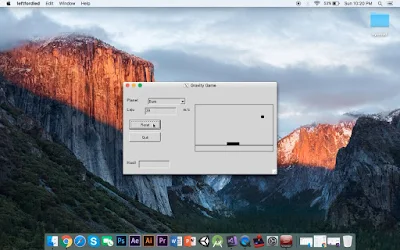
Membuat Game Sederhana Di Form Visual Studio - Kali ini saya bakal ngasih tutorial Membuat Game Sederhana Di Form Visual Studio, dengan bahasa c#.
Sebenarnya saya bukan ngasih tutorial secara instant. tapi cuman ngasih source codenya saja, kalian bisa lihat di vidio berikut juga:
Bah dibawah ini merupakan script game gravity untuk Membuat Game Sederhana Di Form Visual Studio.
using System;
using System.Windows.Forms;
using System.Drawing;
public class GravityGame : Form
{
private Label planetLabel;
private Label velocityLabel;
private Label saLabel;
private Label resultsLabel;
private TextBox resultsTextBox;
private TextBox velocityTextBox;
private Button startButton;
private Button resetButton;
private ComboBox planetComboBox;
private Panel drawingPanel;
// The Timer is used to control the execution speed
// of the game.
private Timer gameTimer;
private double boxLocation; // horizontal location of box
private double boxVelocity;
private int boxWidth; // width of box in pixels.
private double ballAltitude; // vertical location of ball
private double ballLocation; // horizontal location of ball
private double initialAltitude; // initial ball altitude
private double g; // gravitational acceleration
private double time; // time since box begins to move.
private double dropTime; // time since ball was dropped
private bool dropped; // true if the ball has been dropped.
public GravityGame() {
// Set box, ball, and time parameters.
boxLocation = 0.0;
boxWidth = 40;
initialAltitude = 120.0;
ballAltitude = initialAltitude;
ballLocation = 210.0;
time = 0.0;
dropTime = 0.0;
dropped = false;
// Create a Timer object that will be used
// to slow the action down.
gameTimer = new Timer();
gameTimer.Interval = 50; // delay in milliseconds.
gameTimer.Tick += new EventHandler(ActionPerformed);
// Create some Labels
planetLabel = new Label();
planetLabel.Text = "Planet";
planetLabel.Font = new Font(planetLabel.Font, FontStyle.Bold);
planetLabel.Top = 30;
planetLabel.Left = 10;
planetLabel.Width = 40;
velocityLabel = new Label();
velocityLabel.Text = "Laju Box";
velocityLabel.Font = new Font(velocityLabel.Font, FontStyle.Bold);
velocityLabel.Top = 60;
velocityLabel.Left = 10;
velocityLabel.Width = 40;
saLabel = new Label();
saLabel.Text = "m/s";
saLabel.Font = new Font(velocityLabel.Font, FontStyle.Bold);
saLabel.Top = velocityLabel.Top;
saLabel.Left =190;
saLabel.Width = 30;
resultsLabel = new Label();
resultsLabel.Text = "Hasil";
resultsLabel.Font = new Font(resultsLabel.Font, FontStyle.Bold);
resultsLabel.Top = 230;
resultsLabel.Left = 10;
resultsLabel.Width = 40;
// Create TextBox objects to display the outcome.
velocityTextBox = new TextBox();
velocityTextBox.Width = 100;
velocityTextBox.Text = "0";
velocityTextBox.AutoSize = true;
velocityTextBox.Top = velocityLabel.Top;
velocityTextBox.Left = 70;
resultsTextBox = new TextBox();
resultsTextBox.Text = "";
resultsTextBox.AutoSize = true;
resultsTextBox.Top = resultsLabel.Top;
resultsTextBox.Left = 50;
// Create Button objects
int buttonHeight = 30;
int buttonLeft = 20;
startButton = new Button();
startButton.Text = "Start";
startButton.Height = buttonHeight;
startButton.Width = 100;
startButton.Top = 100;
startButton.Left = buttonLeft;
startButton.Click += new EventHandler(StartButtonClicked);
resetButton = new Button();
resetButton.Text = "Quit";
resetButton.Height = buttonHeight;
resetButton.Width = 100;
resetButton.Top = 140;
resetButton.Left = buttonLeft;
resetButton.Click += new EventHandler(QuitButtonClicked);
// Create a ComboBox to select a planet on which
// the ball will be dropped.
planetComboBox = new ComboBox();
planetComboBox.Items.Add("Bumi");
planetComboBox.Items.Add("Bulan");
planetComboBox.Items.Add("Yupiter");
planetComboBox.Items.Add("Mars");
planetComboBox.Items.Add("Venus");
planetComboBox.Items.Add("Merkurius");
planetComboBox.Items.Add("Saturnus");
planetComboBox.Items.Add("Pluto");
planetComboBox.Items.Add("Uranus");
planetComboBox.SelectedIndex = 0;
planetComboBox.Left = 80;
planetComboBox.Top = planetLabel.Top;
// Create a drawing panel.
drawingPanel = new Panel();
drawingPanel.Width = 251;
drawingPanel.Height = 151;
drawingPanel.Left = 230;
drawingPanel.Top = 50;
drawingPanel.BorderStyle = BorderStyle.FixedSingle;
// Add the GUI components to the Form
this.Controls.Add(planetLabel);
this.Controls.Add(velocityLabel);
this.Controls.Add(saLabel);
this.Controls.Add(resultsLabel);
this.Controls.Add(velocityTextBox);
this.Controls.Add(resultsTextBox);
this.Controls.Add(startButton);
this.Controls.Add(resetButton);
this.Controls.Add(planetComboBox);
this.Controls.Add(drawingPanel);
// Set the size and title of the form
this.Height = 300;
this.Width = 500;
this.Text = "Gravity Game by Yoga Sancaya";
// Center the form on the screen and make
// it visible.
this.StartPosition = FormStartPosition.CenterScreen;
this.Visible = true;
// Update the GUI display
UpdateDisplay();
}
// Event handling method for the "Start" button
public void StartButtonClicked(object source, EventArgs e) {
startButton.Text = "Reset";
startButton.Click += new EventHandler(ResetButtonClicked);
// Get the box velocity from the textfield
boxVelocity = Convert.ToDouble(velocityTextBox.Text);
// Determine which planet is selected and set
// the gravitational acceleration accordingly.
string selectedItem = (string)planetComboBox.SelectedItem;
if ( String.Equals(selectedItem, "Bumi") ) {
g = 9.807;
}
else if ( String.Equals(selectedItem, "Bulan") ) {
g = 1.622;
}
else if (String.Equals(selectedItem, "Mars")){
g = 3.711;
}
else if (String.Equals(selectedItem, "Venus"))
{
g = 8.87;
}
else if (String.Equals(selectedItem, "Merkurius"))
{
g = 3.7;
}
else if (String.Equals(selectedItem, "Saturnus"))
{
g = 10.44;
}
else if (String.Equals(selectedItem, "Pluto"))
{
g = 0.62;
}
else if (String.Equals(selectedItem, "Uranus"))
{
g = 8.69;
}
else {
g = 24.79; // Jupiter
}
// Start the box sliding using a Timer object
// to slow down the action.
gameTimer.Start();
dropped = true;
}
// Event handling method for the "Drop" button
public void QuitButtonClicked(object source, EventArgs e) {
this.Close();
}
// Event handling method for the "Reset" button
public void ResetButtonClicked(object source, EventArgs e) {
startButton.Text = "Start";
startButton.Click += new EventHandler(StartButtonClicked);
// stop the timer.
gameTimer.Stop();
// Reset the box and ball location and time;
boxLocation = 0.0;
ballAltitude = initialAltitude;
time = 0.0;
dropTime = 0.0;
dropped = false;
// Blank out the results textfield.
resultsTextBox.Text = "";
// Update the display.
UpdateDisplay();
}
// This method redraws the GUI display.
private void UpdateDisplay() {
Graphics g = drawingPanel.CreateGraphics();
int width = drawingPanel.Width - 1;
// Clear the current display.
g.Clear(drawingPanel.BackColor);
Pen blackPen = new Pen(Color.Black, 2);
g.DrawLine(blackPen, 0, 130, width, 130);
// Update the position of the box and
// ball on the screen.
SolidBrush brush = new SolidBrush(Color.Black);
g.FillRectangle(brush, (int)boxLocation, 120, boxWidth, 10);
int zPosition = (int)(initialAltitude - ballAltitude);
g.FillEllipse(brush, (int)ballLocation, zPosition, 10, 10);
// Clean up the Graphics object.
g.Dispose();
}
// This method is called by the Timer every 0.05 seconds.
public void ActionPerformed(object source, EventArgs e) {
// Update the time and compute the new position
// of the box and ball.
double timeIncrement = 0.05;
time += timeIncrement;
boxLocation = boxVelocity*time;
if ( dropped ) {
dropTime += timeIncrement;
ballAltitude =
initialAltitude - 0.5*g*dropTime*dropTime;
}
// Update the display
UpdateDisplay();
// If the ball hits the ground, stop the simulation
// and determine if it landed in the box.
if ( ballAltitude <= 0.0 ) {
gameTimer.Stop();
if ( ballLocation >= boxLocation &&
ballLocation <= boxLocation + boxWidth - 10 ) {
resultsTextBox.Text = "Mantap Coy!";
}
else {
resultsTextBox.Text = "Oh No Bungs!";
}
}
}
static void Main() {
Application.Run(new GravityGame());
}
}
0 Response to "Membuat Game Sederhana Di Form Visual Studio"
Posting Komentar